Voice Sensitive Screen Saver
|
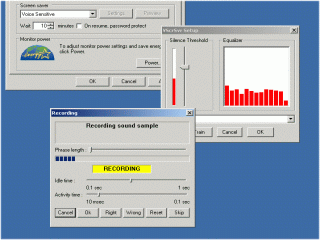 The Voice Sensitive Screen Saver is a Windows
NT4.0/2000/XP and 95/98/ME voice authentication application. This is a quite old (first released in
1998) concept-proof application, which despite of its roughness is still
amusing and from time to time makes me wish I have time to turn it into
something useful at least for my own home automation purposes.
The Voice Sensitive Screen Saver is a Windows
NT4.0/2000/XP and 95/98/ME voice authentication application. This is a quite old (first released in
1998) concept-proof application, which despite of its roughness is still
amusing and from time to time makes me wish I have time to turn it into
something useful at least for my own home automation purposes.
This screen saver has an ability to analyze
biometric parameters of your voice, remember them and unlock your workstation
either in response to your voice command or the conventional way
- by checking a typed in password. The program uses Back Propagation
Neural Network for voice print data analysis and decision making. It works
regardless of the language you use and can be even tought to respond to
other than human voice sound patterns.
Downloads:
Warning: various antivirus software incorrectly marks the MS Gina DLL replacemnt as malicious.
That DLL is only necessary for the NT/2000/XP version of the screen saver to unlock the user session without
bringing up the password prompt when a correct voiceprint is detected. Windows Vista and later versions of
MS Windows do not use Gina DLL and cannot be unlocked by the screensaver. If you are interested in experimenting
with the voiceprint detection rather than the screensaver locking/unlock functionality, download and install
the Win95 version. It will function even for the most recent Microsoft Windows versions (i.e. Win10) alas
without the ability to unlock the screen without the password.
Windows NT/2000/XP version:
https://www.okob.net/projects/vscrsvr/scrsnt13.zip
Note: If you are experiencing the problem where unlocking screensaver still brings you to the password prompt under XP:
- go to "%WINDIR%\System32";
- rename the existent "Gina_X86.dll" to "Gina_X86.dll.old";
- copy a new version of the DLL from here: https://www.okob.net/projects/vscrsvr/Gina_X86.dll
Windows 95/98/ME version:
https://www.okob.net/projects/vscrsvr/scrs9513.zip
Documentation:
Design and Principles of Operation
|
Readme.txt content:
Voice Sencetive Screen Saver for NT4.0/2000/XP (v1.3)
1.Description:
This screen saver lets you unlock your workstation by
saying a key phrase (in addition to the standart way of doing it).
2.Howto
First of all, the program should learn your voice and a key phrase.
Select Display from the Control panel, then select "Screen saver" set
"Voice Sensitive" and press the settings button.
You will see a setup window where you can set an acceptance threshold
using the slider on the left side of the window. This threshold
will be used to distinguish noise from sound to analyze. The slider
doesn't change settings of your sound card. You should use standard
windows controls in order to enable recording from a microphone and
adjust recording level.
The "Select phrase" selection box is there for future purposes, but
it can be useful anyway. You can type in your key phrase in
scrsvr.ini file in your user profile directory,
and the text will be shown in the box as a reminder.
After setting the threshold, click "Train" button to proceed
to the learning dialog box. The learning dialog box has three
sliders:
-the top one is used to set minimum phrase length
-the idle slider sets the minimum period of silence indicating
the end of a phrase being spoken
-the activity slider sets minimal period of sound above the noise
threshold indicating beginning of a phrase
Any sound sample longer than the minimum phrase length
is accepted for analisis.
After the analisis you will see results as enlighted word "right"
(the sample would be accepted) or "wrong" (the sample would be
rejected). At this point you have to let the program know the correct
answer by pressing "Right" or "Wrong" buttons. The "Right" button
should be clicked if the phrase just recorded is your key phrase.
The "Wrong" button should be clicked only in case the program accepted
somebody else's voice or noise as a correct pasword. If the program
was correct about the phrase recorded or you feel like recording of your
password phrase was not clear and loud, click the "Skip" button. As
soon as you tell the program either it should learn the recorded sample
as the right or wrong phrase, the sound sample will be placed in
appropriate buffer for right or wrong samples (right samples buffer
can save up to five samples). The program, then, will spent some time
learning the samples in the buffers. After that, it will switch back
to the recording state.
Again, if you are not sure that the sample is recorded well, or you
just don't want to use the sample for learning, you should click
the "Skip" button.
You have to press Ok button to save the results of
learning.
The "Reset" button resets program to initial learning state.
Click this button if you cannont succeed in teaching for a long
time (25-30 learning cycles).
After all, don't forget to set the "password protected" checkbox
and the screen saver activation timeout.
3.Suggestions and useful information
3.1 Be prepared for a hard work. You will need to pronounce
your key phrase about 5-15 times, depending on your system
performance and hardware. If the program is not able to
accept your phrase with all-right quality after about 15 learning
cicles try to press "Right" button, only in case it answers "wrong"
on your key phrase, otherwise, if the key phrase is accepted
as right, press "Skip" button.
3.2 Your microphone should be tuned up very well. The progress bar in
"Recording" dialog box should be moving only in case you are
pronouncing a phrase not when you are waving the microphone or breathing
in it. Of course the progress bar is moving regardless of your
efforts during the learning process.
3.3 Try not to move you microphone when you are speaking and short
time before and after that. Dont exshale in it like you are trying
to blow it away.
3.4 You had better to use 3 seconds length tongue twister
which you have known for a long time, your full name if it's
long enough, or something like this as the key phrase. Don't force
yourself to pronounce the phrase in special way. You should speak
aloud, not forcing yourself, just speak as you always do.
3.5 Try to say the phrase one or two times before learning.
3.6 Don't use your voice samples as wrong ones.
3.7 Phrase buffers are not saved with learning results, so you need
to pronounce five right samples to fill them in in case you reopen
the train window.
3.8 Don't worry if the program shows "Learning failed" during
learning cycles.
3.9 The longer phrase your use the better security you have, but be
careful, very long one can exceed phrase buffer length.
3.10 Be careful with MS GINA replacement. It was designed for
NT4.0, and tested under NT4.0 SP3-SP6, 2000 and XP. The side effect
of installing custom GINA under Windows XP is changing of the login desktop
appearance. In any case, you had better to run RDISK.EXE
to update repair info and make repair disk BEFORE the installation.
3.11 The program uses USERPROFILE environment variable to get path
to user's directory for saving data.
If you have any questions, requests or would like to obtain sources please
contact Denis Bakin (den@okob.nospam.net remove the 'nospam').
Please register to the OkOb web forum and change your profile setting after
the registration in order to receive e-mail notifications of the new
versions of the software, to post questions, suggestions and report bugs.
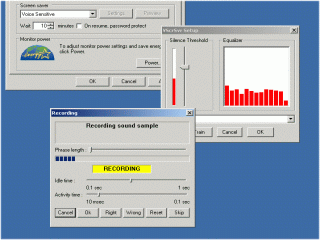 The Voice Sensitive Screen Saver is a Windows
NT4.0/2000/XP and 95/98/ME voice authentication application. This is a quite old (first released in
1998) concept-proof application, which despite of its roughness is still
amusing and from time to time makes me wish I have time to turn it into
something useful at least for my own home automation purposes.
The Voice Sensitive Screen Saver is a Windows
NT4.0/2000/XP and 95/98/ME voice authentication application. This is a quite old (first released in
1998) concept-proof application, which despite of its roughness is still
amusing and from time to time makes me wish I have time to turn it into
something useful at least for my own home automation purposes.